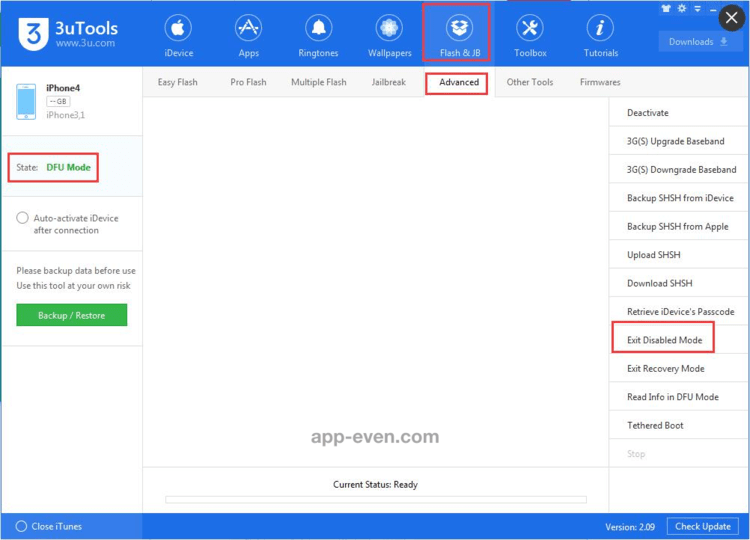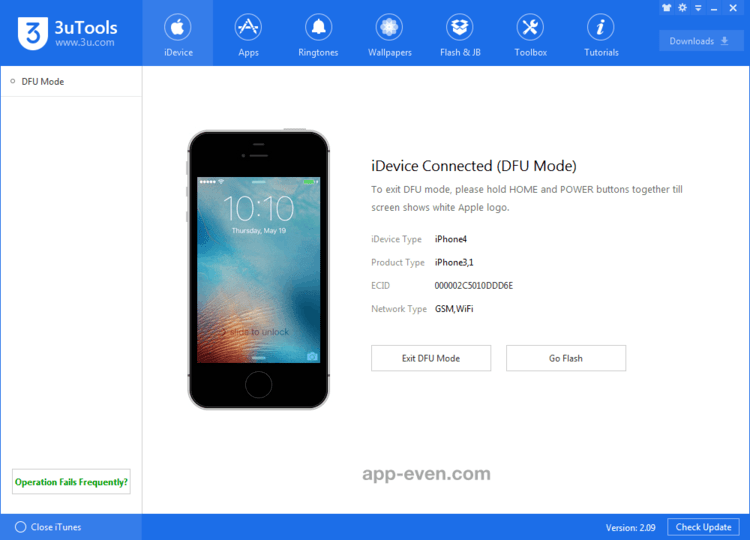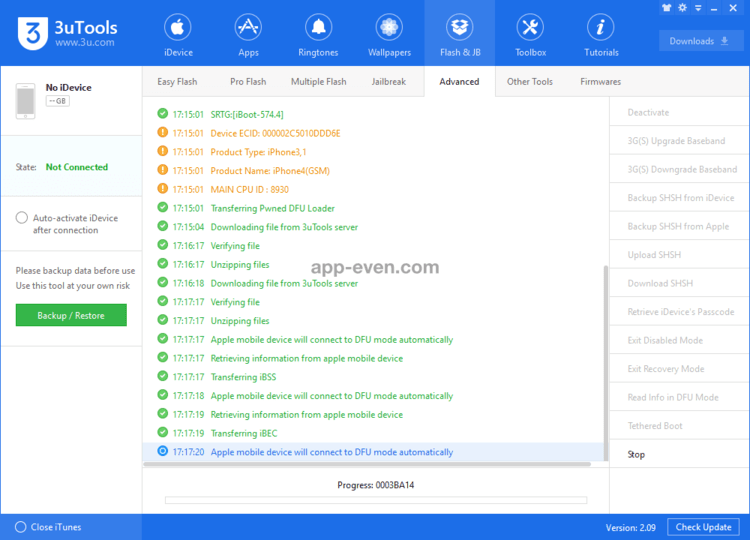3uTools is software designed for Windows computers, which helps flash and jailbreaking iOS devices like iPhone, iPad, iPod Touch.
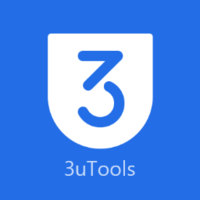
3uTools Features:
This app can perform many things on your iOS device from the Windows computer. Below are the main features of 3uTools.
- Easy app and multimedia management.
- Flash ( DFU and recovery mode are supported ) and it jailbreak iOS devices.
- Backup and restore of Apple devices.
- Garbage clean.
- Ringtone maker.
- Video converter.
- Audio Converter.
- Migrate data from one device to another.
- Photo compression, which helps storage management.
- iCon Management.
- Invalid icon delete.
- Stop iOS update.
3uTools for Windows:
- To install 3uTools on your windows laptop or computer, download the.exe file from the above-given link.
- Then locate the file in your Windows storage and double tap on it.
- On the dialogue box, accept the software agreement and follow the next steps, and the app will be installed completely.
How to Use 3uTools on iPhone and iPad:
You cannot directly use 3uTools on your iPhone or iPad; to do that, first you need to install it on a Windows laptop or Desktop. Connect your iOS devices to the computer or laptop using the USB cable. You can now perform so many things from the app window on the desktop.
How to Unlock Disabled iPhone with 3uTools?
” iPhone disabled ” is a state of iPhone where the user put the wrong passcode carelessly. After putting the incorrect password repeatedly, the user will see wait another 5 minutes, 15 minutes, and so on; in the meantime, the user can make only urgent calls apart from other features of the device.
To remove the disabled mode, you need to follow the steps below to fix it from the 3utools app.
Step 1: Connect your iPhone to the computer via USB cable. Then go to Flash and JB > Advanced > Exit Disabled Mode.
Step 2: Make sure that the device is in DFU mode; it will process to begin ” Exit Disable Mode.”
Step3 3: Wait until the existing disable mode is complete, now reboot your device, and iPhone Disabled Mode will be removed.
3uTools Frequently Asked Question( FAQ):
1. What is the use of 3uTools?
- Though we can use it in so many ways, the best thing about it is that it can help you use iOS devices beyond the restrictions imposed by Apple.
2. Is it safe to use 3uTools?
- Yes, it is entirely safe to use on your iOS devices.
3. Is 3uTools a virus?
- No, it does not contain any malware.
4. Does 3uTools work on Mac?
- Not yet, but following some methods, you can do so. Keep an eye on this content for further updates.
5. How do I use Threeutools on my iPhone?
- Connect your iDevices to the windows with a USB lightning cable.
6. How do you use 3utool?
- When you have connected your device to the installed windows laptop or desktop, a small window will appear with all the features.
7. How can I restore my iPhone without iTunes?
- Go to Flash and JB > Easy Flash > Select the iOS firmware version of your device, then click “Flash.”
For any issue that arrives while using the app, drop your comments below; we will let you know how to fix it with a fast reply. Connect with us on Facebook for the latest news and updates.