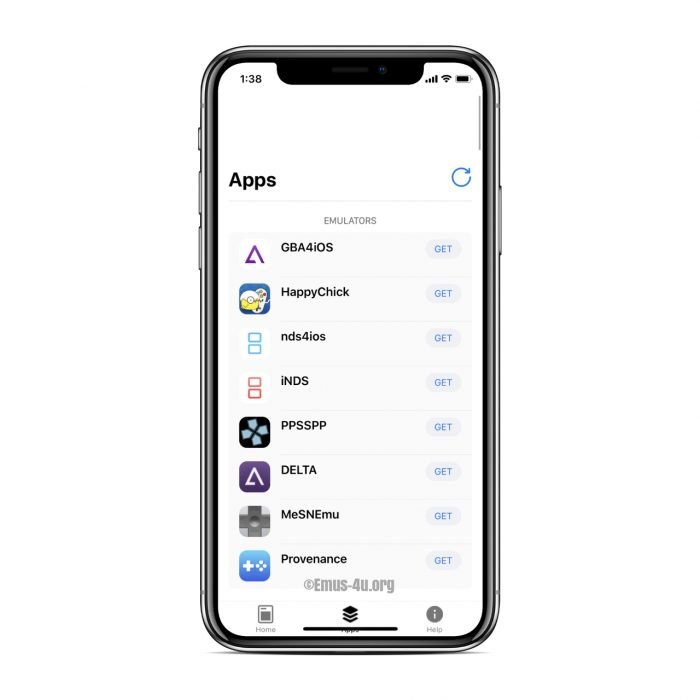Emus4u is a third-party app installer available only for iOS; although you will get a whole series of apps and games on the App Store, it is quite different from them.

Let’s get to know how to download it, what it is, how it is different from App Store, and the unique feature that makes it distinguishable from App Store.
Downloading Emus4u is as easy as any other app; follow the instructions given in the above link to get it installed on your iPhone or iPad.
How to Download Emus4u on the iOS device:
Below, we show you the simplest way to have Emus4u installed on your device; follow all the steps as given without skipping any of them. Before starting downloading, make sure your device is connected to a Cellular service or active Wi-Fi.
- At first, you need to open the Emus4u Download Configuration on the Safari browser.
- Now Tap on Allow on the confirmation page.
- On the Configuration profile page, Tap Install in the top right corner of the device.
- Type your device passcode.
- One pop-up window will appear; tap Install again on it.
- Now tap on Done.
- Go back to your device Home Screen; you will find the App icon there, wholly installed on your iOS device.
How to Fix Emus4u Errors:
Once you have downloaded the app on your device, you can find that it is not working on your iOS device there are two common types of errors that can occur. Here we will explain two methods with simple steps; following those; you can fix the errors.
Method 1:
Go to the Settings > General > Device and Profile Management, look for the Emus4u Profile, tap on it now Tap Trust.
Method 2:
If following the above method Emus4u is not working, then remove or uninstall it from your device by the steps below.
1. Go to Settings > General > Device and Profile Management, find the Emus4u Profile, tap on it, now tap Delete on the profile.
Once the Profile Installer is deleted from your device, download it again and install it with the given instructions in the link.
Now, it will work fine on your iOS device.
What is Emus4u?
It is an application software based on Apple Configuration Profile, which means it is an XML file that distributes the configuration information to the iOS and Mac OS.
When a configuration profile distributes to the devices, it needs to trust the Certificate by the user. The configuration profile can configure a large number of devices by deploying the settings of an Apple device.
The configuration profile is the only way to make third-party apps work on iOS devices without Apple developer account permission or requiring the Apple ID.
How Emus4u Different from App Store:
If you have been an iOS user for a long time, you must know Cydia. Cydia is an application store that provides you with many apps and games that are not available on the App Store.
To get Cydia access on your device, you must get a jailbreak for it, and jailbreak tools are no more available with the latest iOS firmware.
As you cannot get a jailbreak for your device and need to customize your device as the Android user gets to do, the only options left for you find a third-party app installer, which provides you even the paid apps for free.
Supported Device:
- iOS 14 ( Including Latest iOS 14.8 )
- iOS 15 ( Any device updated to iOS 15 firmware)
- iPad ( Up to the latest iPad)
- iPod Touch
Emus4u Features:
It provides the flexibility of the users installing it on their devices. We are describing below the best of its’ features for the user.
- Easy to download and install.
- Easy to use.
- No need for your Apple ID.
- No need to get a jailbreak.
- All the contents are updated regularly.
- Get for free the paid apps.
- Availability of customized apps and games.
- Availability of tweaked apps.
If you have issues with the Configuration Profile, go to Help to get it fixed.
Emus4u Frequently Asked Questions ( FAQ ):
-
Does it work on iPhone and iPad?
Ans: Yes, it works for both the iPhone and iPad.
-
Is it available for Android?
Ans: No, this application store is not available for Android devices.
-
How to Fix the Errors?
Ans: Fixing its errors is very easy; follow the instructions in the given (link).
-
What if the white screen appears when opening the app from the Home Screen?
Ans: Restart your device; if the issue persists, then remove the existing installed app and install it again.
-
What if the apps are not downloading from the store?
Ans: Check your internet connection to show an active cellular or Wi-Fi.
-
How to fix it if it gets revoked?
Ans: Remove or uninstall it and then install it again.
-
How to Trust the Configuration Profile Certificate?
Ans: Go to Settings > General > Profile and Device Management, tap Trust on the Certificate.
The above features might help you get it installed on your iOS device, and Frequently Asked Questions will guide you when you are downloading it.