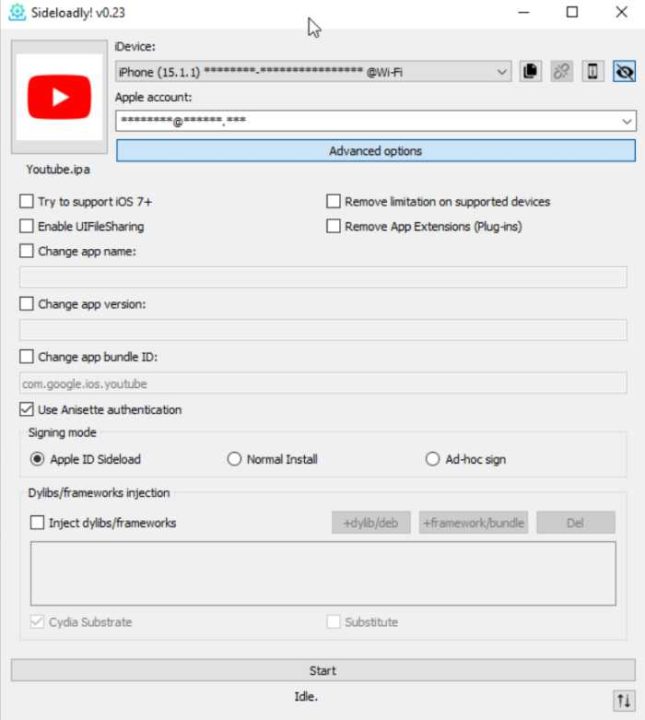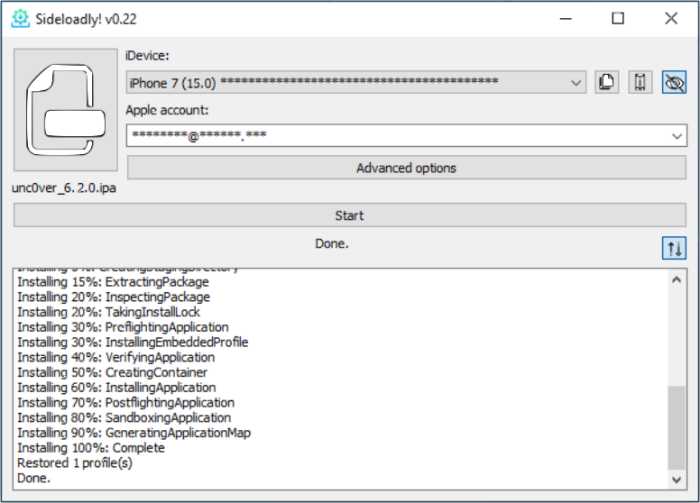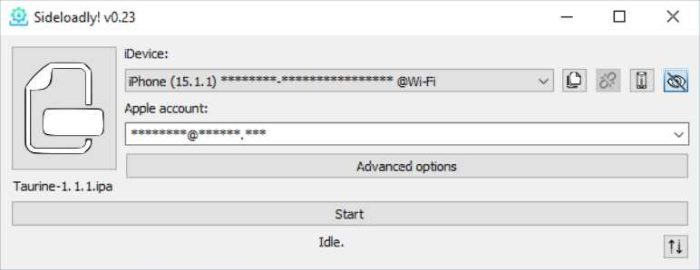Sideloadly is a software you can install onto your PC and Mac, which lets you install third-party apps IPA on your iPhone and iPad wirelessly. You can install IPA on your iOS device without jailbreak, and it is available for all the latest iOS firmware of iOS 14, iOS 15, and iOS 16.
Below, you will learn how this incredible app installer is an excellent alternative to Cydia Impactor.
Features:
- No jailbreak is needed.
- You can sideload apps with both free and paid Apple developer accounts.
- You can sideload apps to your iOS devices from Mac or PC without connecting the device via USB, over Wi-Fi only.
- You can install IPA using the drag-and-drop option on your PC and Mac.
- Sideloadly automatically refreshes your apps every few days, which can prevent the apps from expiring.
- You can change the app icon on your device’s Home Screen.
- You can change the app name on your device’s Home Screen.
- App file sharing option is available, which lets you access sideloaded apps documents on your PC or Mac via iOS Files apps.
- Light and dark mode themes are available for Mac devices.
- For app installation issues and general troubleshooting, the Device System Logs viewer helps.
- It can inject multiple .dylib, .deb, .framework & .bundle to your IPA.
How to Sideload IPA’s on iOS With Sideloadly on PC:
- You need to download and install Sideloadly from the official site on your PC.
- Launch the app from the desktop by clicking the icon when “Sideloadly cannot be opened” prompts, then click the cancel button.
- Connect your iOS device to the PC using iTunes, and trust your device on your PC.
- Make sure your trusted device shows up under iDevice.
- Type your Apple ID and Password.
- We recommend you use a spare Apple ID and its password.
- Drag your IPA file ( previously downloaded to your PC) on this app window.
- Click on Start.
- Your IPA will install on your iPhone or iPad.
- To launch the app ( installed IPA ), you need to go to Settings > General > Profile and Device Management for up to iOS 14 version, and for iOS 15 and iOS 16, you need to go to Settings > General > VPN and Device Management.
- Select the app profile from the list, and click on Trust.
- You can launch the IPA app from your iOS device’s Home Screen.
How to Sideload IPA’s on iOS With Sideloadly on Mac:
- Download and install it on your Mac device.
- Launch the app and cancel it if it prompts with ” Cannot be opened”.
- Go to System Settings> Privacy and Security on Mac High Sierra or later and scroll down.
4. Click ‘Open Anyway’, verify the Mac password, and click the OK buttons.
5. Connect your iOS devices to the Mac using USB. Enter your Apple ID in the ‘Apple Account’ section
6. Drag and drop the IPA you want to install on your iPhone or iPad on this tool interface.
7. Click the Start button to enter your Apple ID password.
8. Go to Settings > General > Profile and Device Management on iOS 14 or its previous version. Go to Settings > General > VPN & Device Management.
9. Tap on the Trust button of your Apple ID and then click on Trust again to confirm the installation.
The above steps will help you to sideload apps on your iPhone and iPad using Sideloadly without Jailbreak.
Some App Installer You May Like:
- Scarlet App for iOS
- Jojoy App for Android
- iOSGods App for iOS
Frequently Asked Questions:
-
What is Sideloadly used for?
iPhone and iPad users do not get access to third-party apps like Android users. Therefore to install 3rd-party apps that are unavailable on App Store, we need to use Sideloadly.
-
Is Sideloadly safe or not?
According to different sources, using this app installer is risky. This app will not scan the IPA you install through it for any malicious code or malware. Using this app can compromise your device data to unwanted personnel you will never know.
We recommend you use it for educational purposes only. That means the iOS device where you want to experiment with installing the 3rd-party apps should not contain your data like your photos, contacts, or any other files.
-
How to enable Wi-Fi sideloading?
Ensure your iPhone and Computer are connected to the same network to enable sideloading over Wi-Fi.
For Mac – Go to Finder > Select your iDevice under ‘Locations’ > General > Enable “Show this iDevice when on Wi-Fi” option > Sync & Done.
For PC – Go to iTunes > Connected Device > Summary > Options > Enable the “Sync with this iDevice over Wi-Fi” option > Sync & Done.